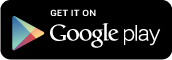Lorem ipsum dolor sit amet, consectetur adipisicing elit. Velit vitae placeat ad architecto nostrum asperiores vel aperiam, veniam eum nulla. Maxime cum magnam, adipisci architecto quibusdam cumque veniam fugiat quae. Lorem ipsum dolor sit amet, consectetur adipisicing elit. Odio vitae ab doloremque accusamus sit, eos dolorum officiis a perspiciatis aliquid. Lorem ipsum dolor sit amet, consectetur adipisicing elit. Quod, facere.
Lid est laborum dolo rumes fugats untras. Etharums ser quidem rerum facilis dolores nemis omnis fugats vitaes nemo minima rerums unsers sadips amets.. Sed ut perspiciatis unde omnis iste natus error
Lorem ipsum dolor sit amet, consectetur adipisicing elit. Laborum illo deserunt necessitatibus quibusdam sint, eos explicabo tenetur molestiae vero facere, aspernatur sit mollitia perferendis reiciendis. Deleniti magni explicabo sed alias fugit amet animi molestias ipsum maiores. Praesentium sint, id laborum quos. Tempora inventore est, dolor corporis quis doloremque nostrum, eos velit culpa quasi labore. Provident laborum porro nihil iste, magnam officia nemo praesentium autem, libero vel officiis. Omnis pariatur nam voluptatem voluptate at officia repellat ea beatae eligendi? Mollitia error saepe, aperiam facere. Optio maiores deleniti veritatis eaque commodi atque aperiam, debitis iste alias eligendi ut facilis earum! Impedit, tempore.
.blog-classic {
margin-bottom: 70px;
padding-bottom: 70px;
border-bottom: 1px solid #efefef;
}
Install this template by following those simple steps:
STEP-1 : Hugo installation
Check this link below for install hugo on your computer. hugo install documentation
STEP-2 : Create your project
Hugo provides a new command to create a new website.
hugo new site <new_project>
STEP-3 : Install the theme
Run this command
hugo new site meghna-hugo
and then go to the themes folder inside of meghna-hugo folder. You can also use this command cd meghna-hugo/themes for going to this folder.
Then run the command
git clone git@github.com:themefisher/meghna-hugo.git
Alternatively, you can download the theme as .zip file and extract it in the themes directory
After that you need to go to the meghna-hugo/exampleSite folder and copy or cut all the elements, and now go back to the root folder and paste it here.
open the command prompt again and run cd ../ command for go back to the root folder.
STEP-4 : Host locally
Launching the website locally by using the following command:

hugo serve
Go to http://localhost:1313
Or you can check this video documentation for installing this template:
STEP-5 : Basic configuration
When building the website, you can set a theme by using --theme option. However, we suggest you modify the configuration file (config.toml) and set the theme as the default.
# Change the default theme to be use when building the site with Hugo
theme = "meghna-hugo"
STEP-6 : Create your first content pages
hugo new blog/post-name.md
STEP-7 : Build the website
When your site is ready to deploy, run the following command:
hugo
# You can also create a minified version by using this command:
hugo--minify
A public folder will be generated, containing all static content and assets for your website. It can now be deployed on any web server.